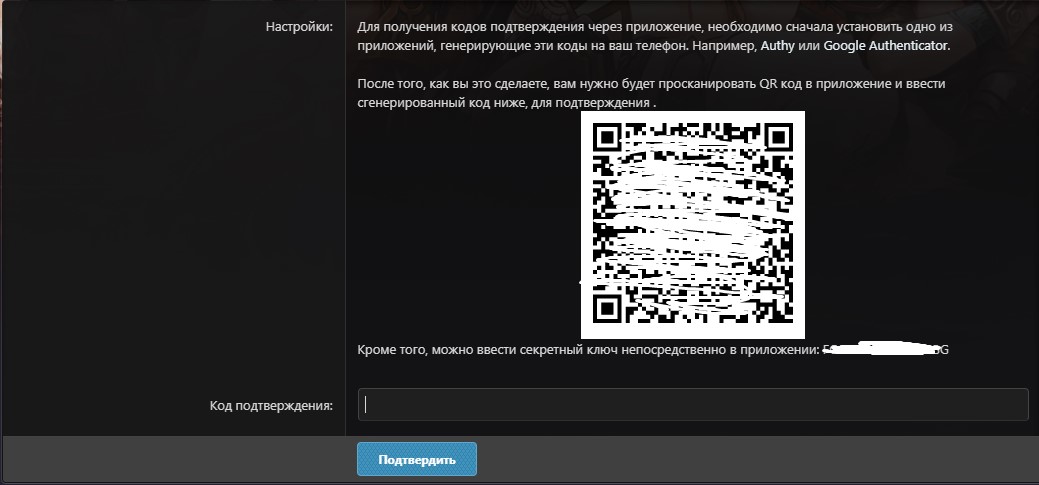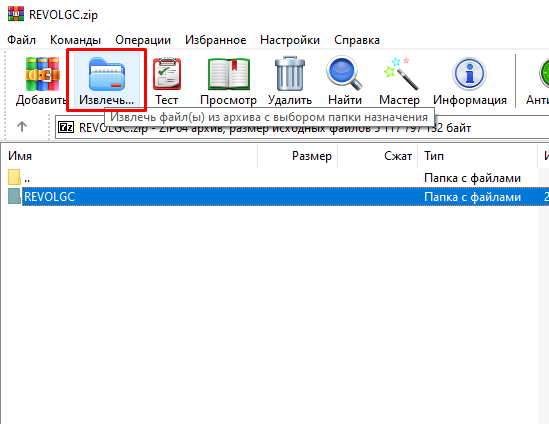Quick Start
HOW TO START GAME?
1STEP
REGISTERING GAME ACCOUNT
Create game account right now and get Gift to game inventory!
CREATE ACCOUNT
2STEP
SETUP TWO-STEP AUTH
Setup required two-step auth on your account on site, for be secured from account hacking!
TWO-STEP AUTH
How to setup two-step auth?
When you click on the button, you will have a choice between installing authentication via mail or via an application on your phone.
When choosing authentication via mail. A letter with a code will be sent to your mail specified during registration, which will need to be entered in the field on the site.
Screenshot
When you select phone authentication. Download the Authy app or Google Authenticator to your phone.
Scan the QR code from the site in the application, then enter the received code from the application into the form on the site. Screenshot
Save the backup codes in a safe place, they will help you log into your account if you lose mail or if you lose the application on your phone.
3STEP
DOWNLOADING GAME
Download the game client in any way you like. This usually takes 20-30 minutes.
DOWNLOAD DRIVERS
If you have problems with running game, download and install all required drivers.
4STEP
UNPACKING GAME FILES
Extract game files from the archive to any location. Programs such as WinRAR or 7zip are great for extracting data.
How to extract a game folder from the archive?
The client is downloaded from the game's website as an archive. This is done to reduce the size of the folder with the game, and for faster loading.
1 way. Right-click on the archive and select " Extract files...". A window will appear and you can select a folder to extract.
Screenshot
2 way. Open the archive by double-clicking the left mouse button and click "extract", select the disk where you want to extract the game client. Screenshot
5STEP
UPDATE AND LAUNCH THE GAME
Launch RGC Launcher.exe from an unpacked folder. Updates will be searched for, and if an update is required,
the client will automatically update, and then you can log in to the game.
the client will automatically update, and then you can log in to the game.
6STEP
START THE GAME
Congratulations! Now You can start your journey in the world of Colfort!
In the game you will find a newbie's chest:
In the game you will find a newbie's chest:

MORE INFO